SXI Forum
You are not logged in.
- Topics: Active | Unanswered
#1 22-02-2022 20:33:17
- StephanB
- Member

- Registered: 21-11-2018
- Posts: 39
Fixing a Certificate that has no keychain in the Certificate.
Fixing a Certificate Chain with DigiCert Certificate Utility to use with Tomcat / XLayer API.
In this case we will be using a Wildcard Certificate "*.client.com" that does not have the full keychain.
Use the the following steps to fix the Wildcard Certificate keychain for all DigiCert Certificate:
Download the DigiCert Certificate Utility from DigiCert.
Open the DigiCert Certificate Utility and Click on Import
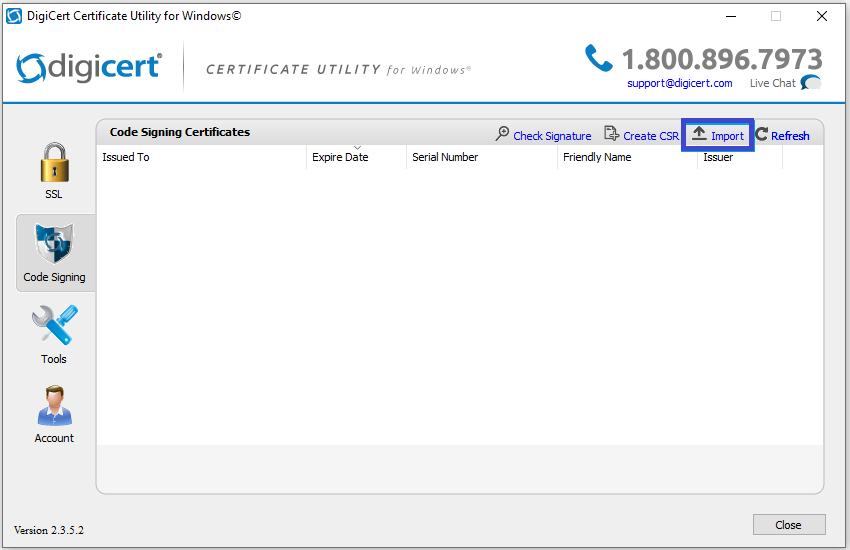
Browse to where you have saved the Certificate you received from the Client.
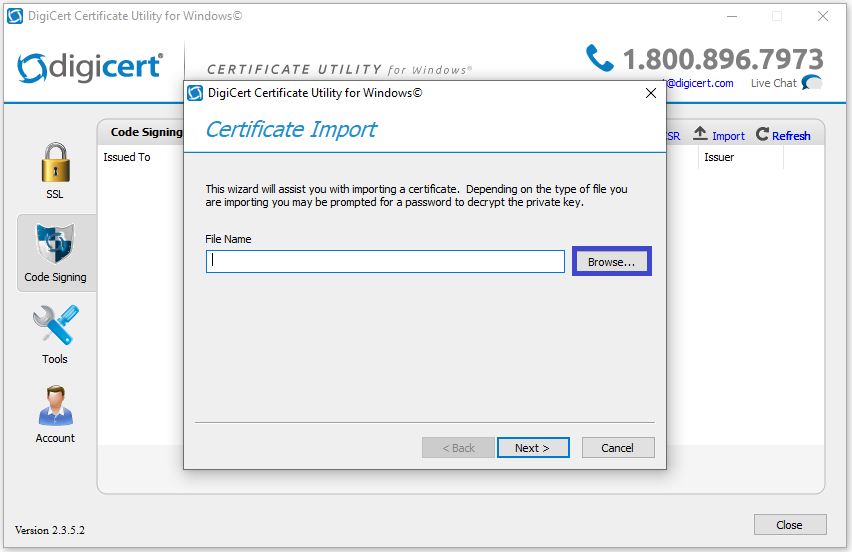
In this case the file name is "client_wildcard_new.pfx" select the file and click Open.
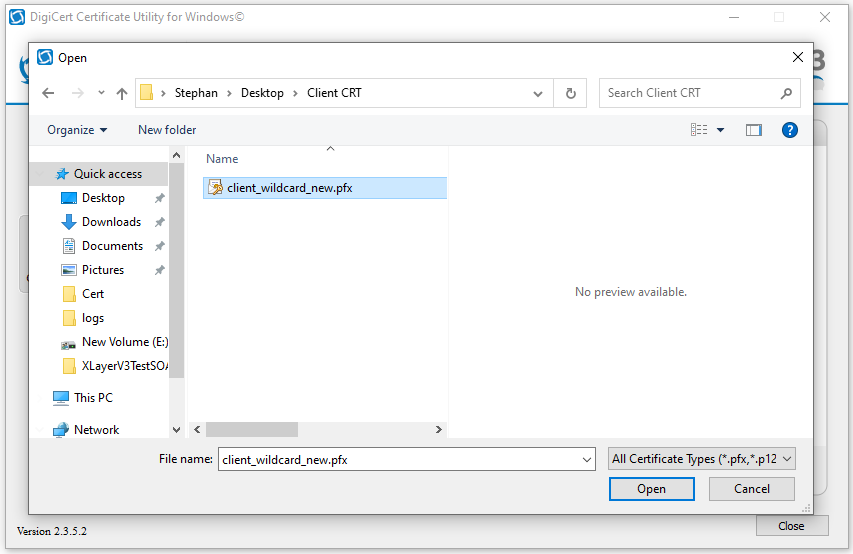
The wizard will assist you with importing the Certificate, Click Next.
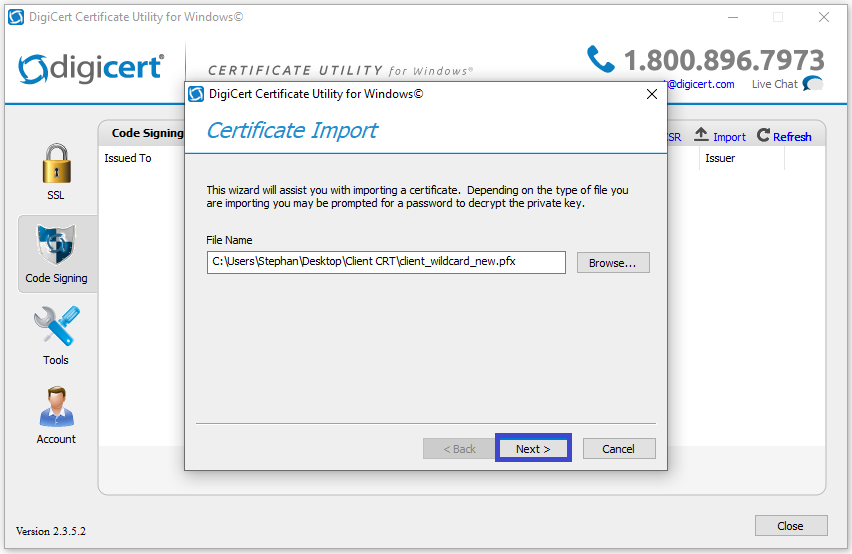
Enter the password you received from the Client, then Click Next.
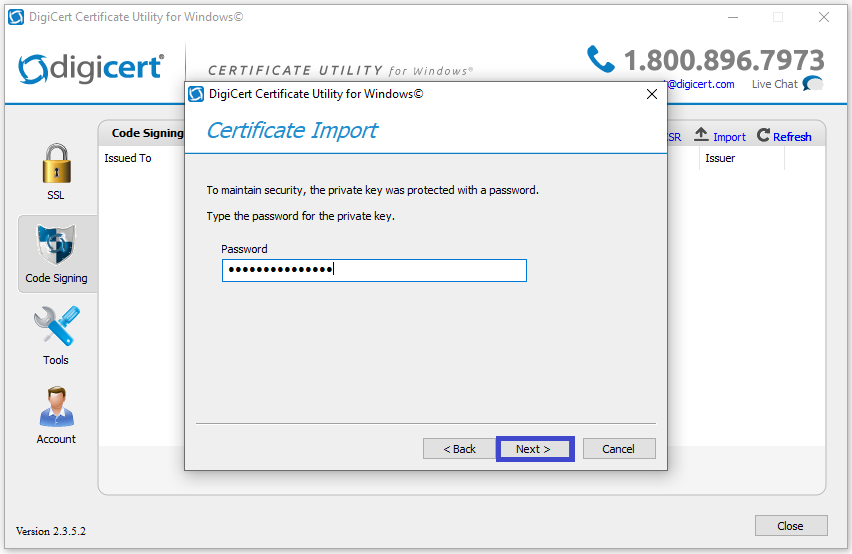
The following screen will appear with the Name, Serial number, etcetera.. Don't change anything, Click Finish.
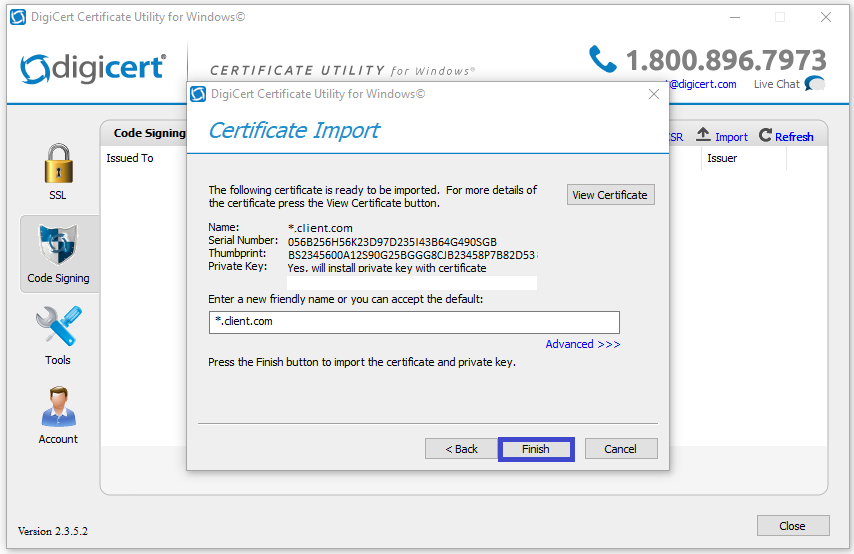
The following message will appear saying You have successfully imported the Certificate to DigiCert Certificate Utility, Click OK.
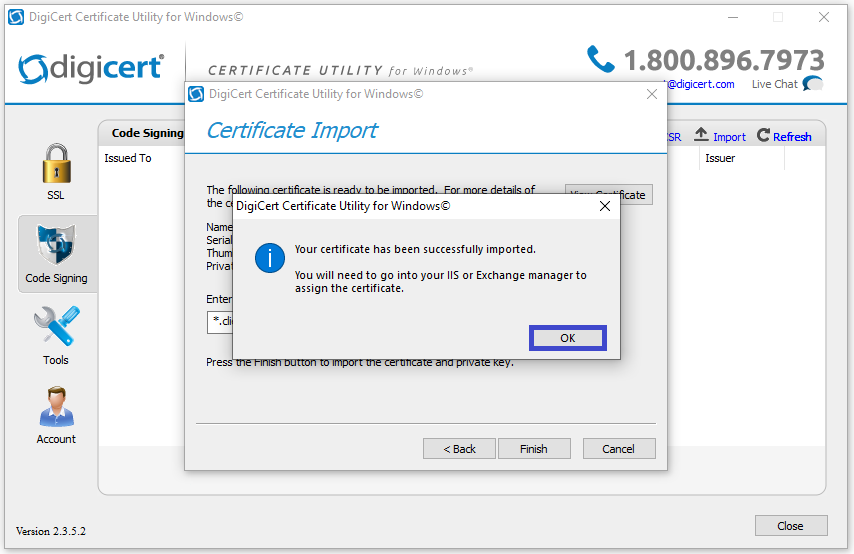
Click on the Lock SSL on the left side.
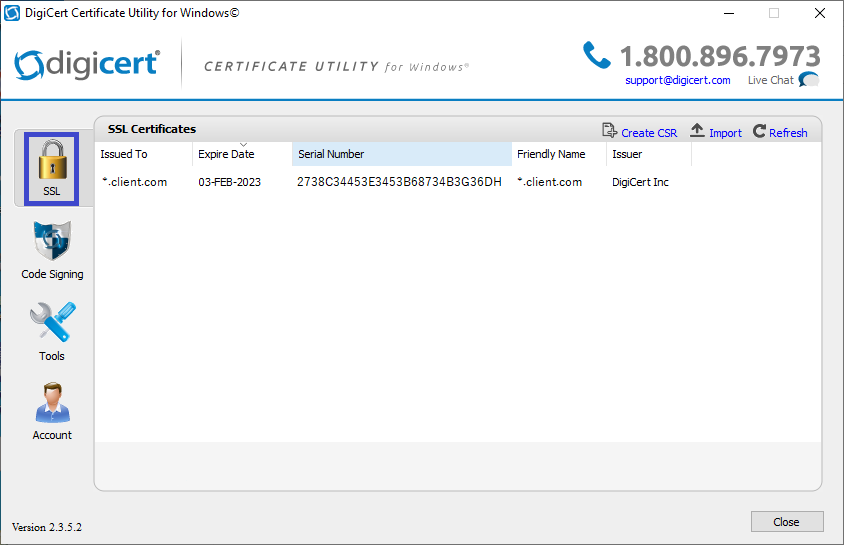
Now we going to Export the Certificate to use with Tomcat / XLayer API.
Click on the SSL Certificate you want to Export, when you click on the Certificate it will highlight the line.
In this case it will be the one at the top, then Click on Export Certificate.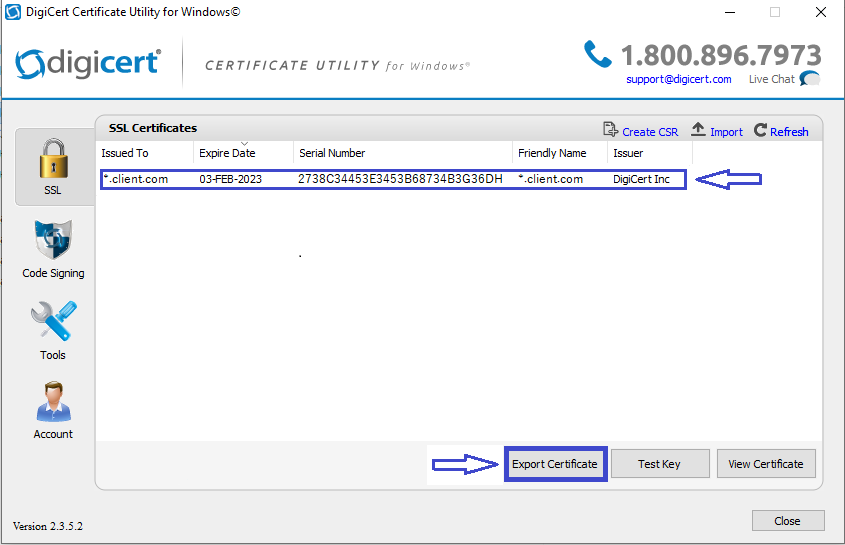
The Certificate Export screen will appear, Don't change anything.
The fille will be saved as a "pfx" file, Click on Next.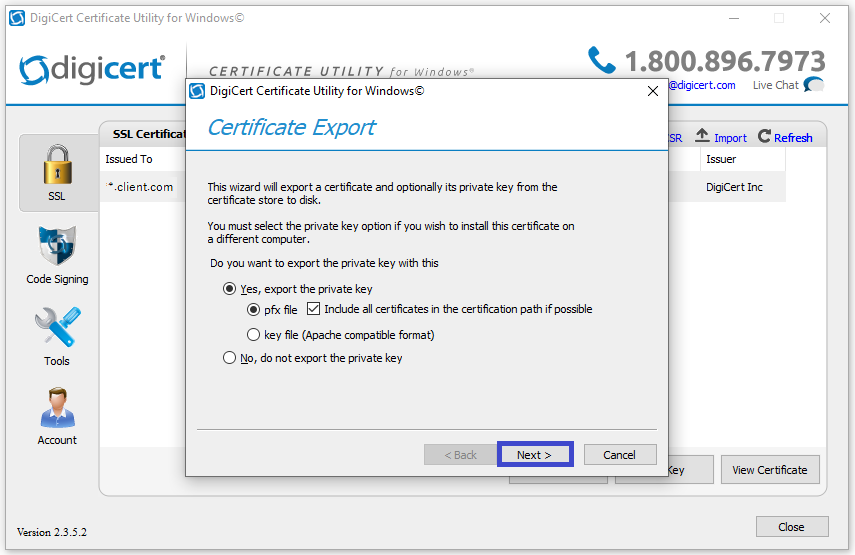
Now we going to add a Password to the Certificate we exporting.
You need to take note of this Password you going to use here.
This Password you entered will be used going forward to import the Certificate in to Tomcat / XLayer API, Click on Next.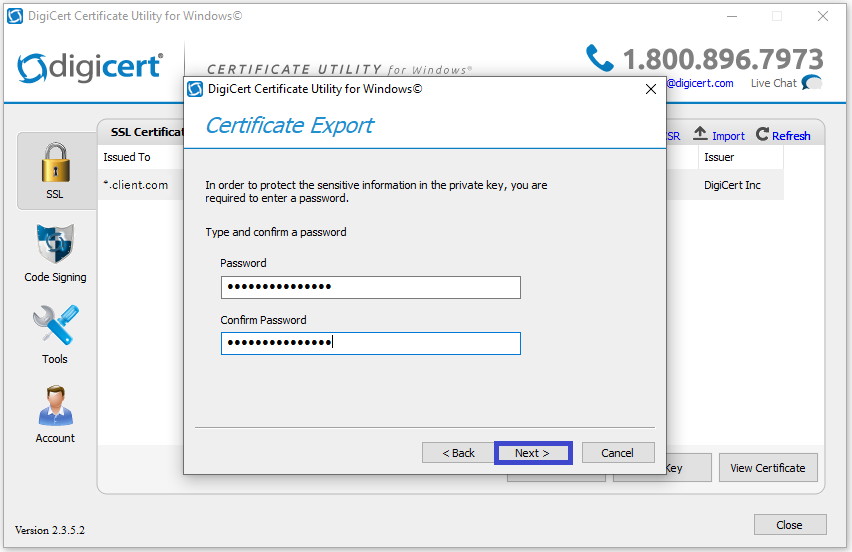
Browse to where you what to save the Certificate, by clicking on the the three dots.
In this cases the file name used is "wildcard_client_com.pfx", the file will be saved as a "pfx" file extension, Click on Finish.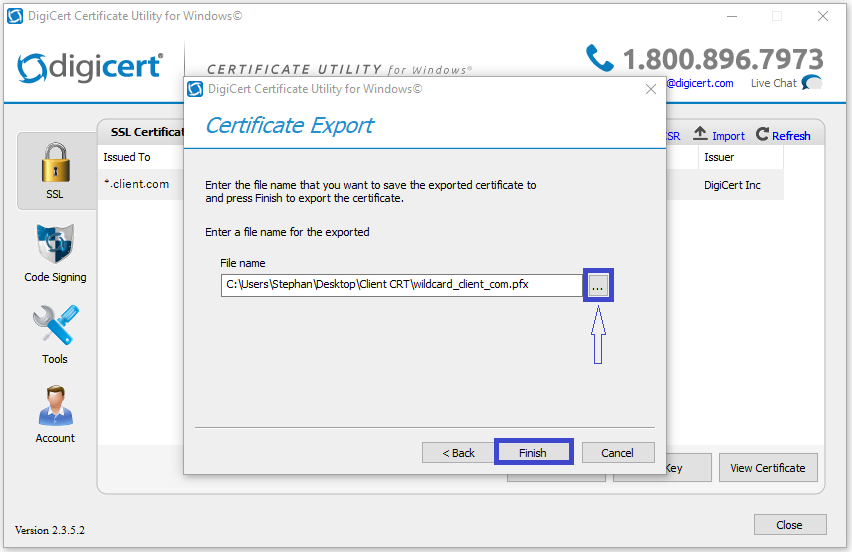
The following message will appear saying You have successfully exported the Certificate, Click OK.
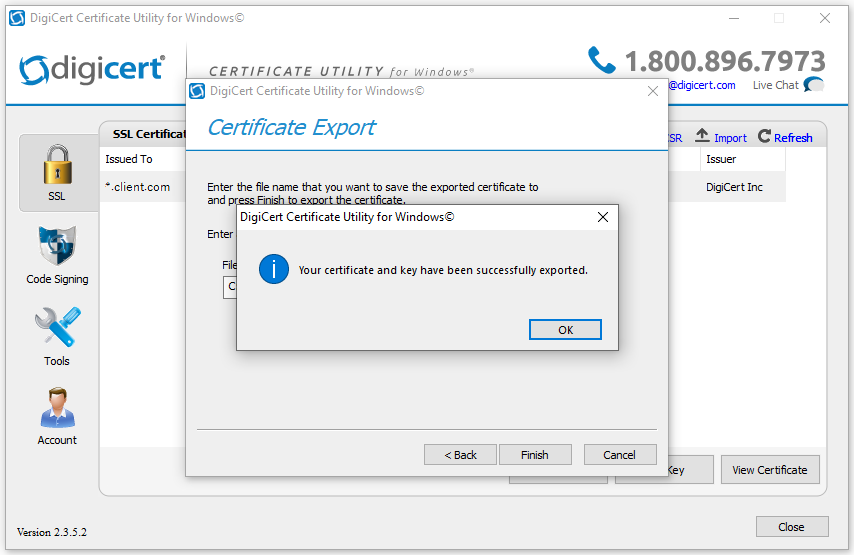
Now you can close the DigiCert Certificate Utility App and use the pfx file you exported in step 13 with Tomcat / XLayer API.
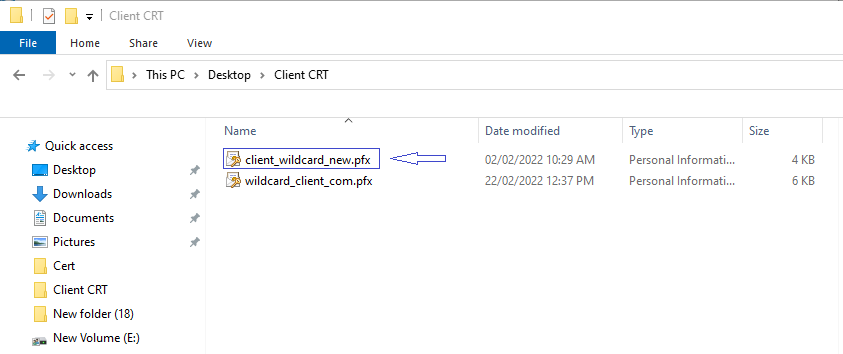
Done.
Last edited by StephanB (01-03-2022 15:33:25)
Offline